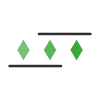Before you can start taking scheduled screenshots of a webpage, you first need to add it to AlertBits.
Thankfully, adding a new page or an URL is pretty easy, and it takes less than 5 minutes!
First, go to Pages > Add Page in your account or head over to https://alertbits.com/app/pages/create.
URL
In the URL field, specify the URL of the webpage or website that you want to capture. Make sure that the URL starts with https:// or http://.
Name
You can optionally specify a Name to help you easily identify this page later and quickly find it through searching.
Format
Then, specify the format of the captures. Select PNG if you want your captures to be image screenshots, or select PDF to capture as PDF documents.
Frequency
Next, select the frequency. This is how often (e.g. at what intervals) your automatic captures will be taken.
You can choose anything between every 5 minutes to every 365 days. You can also enter decimals or fractions of a number (e.g. every 1.5 days or every 5.25 hours) for even more precise control.
Start Time
Then, select the start time for the captures. This is when the first (or initial) capture will be taken. And further captures will then be taken according to your chosen frequency.
When specifying the start time, you can also select your preferred time zone. This timezone will be used to format and display all the dates for this page (including DST adjustments).
If your specified start time is in the future, then your captures will start at that time. To ensure that the first capture is not skipped or missed, set the start time at least 5-10 minutes into the future.
If your specified start time is in the past, then your captures will start at the next upcoming run according to your chosen frequency.
If you're confused, look at the Upcoming Runs section in the Preview which will display the next 3 capture times according to your chosen frequency and start time.
Initial Test Capture
By default, right after you add a new page an initial capture is taken which should appear within minutes. This is convenient for testing and making sure your captures are coming out alright.
You can disable this if you want with the toggle near the bottom of the page.
And that's it! Click on the Add Page button at the bottom and your page will be added. Assuming you have balance, your initial capture (if selected) and regular scheduled captures will start to run.
Advanced Settings
There is an array of Advanced Settings that you can customize according to your needs as well. For more details on that, check out: https://alertbits.com/help/how-do-i-customize-advanced-page-settings.
You can also add multiple pages at once: https://alertbits.com/help/how-do-i-add-multiple-pages-at-once.