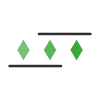When adding a page to AlertBits, there are some advanced settings that you can change for even more control over your captures.
First, go to Pages > Add Page in your account or head over to https://alertbits.com/app/pages/create.
In the form, you can reveal these settings by expanding the Advanced Settings menu near the bottom.
Tags
You can add one or more Tags to your page to organize or label them better. Separate each tag with spaces as you enter them.
Description
Similarly, you can enter a Description as well containing any details about the particular page.
User Agent
You can also add a custom User Agent string for the browser that'll capture the webpage.
Syncing
And you can choose whether to enable or disable Google Drive, Dropbox, Email, and Webhook syncing for this specific page.
A page's captures will only sync if you have these settings on and the specific integration or app is connected and enabled for your AlertBits account.
More Settings
There are a bunch of other settings you can customize too. Find more details about them in their dedicated articles below:
Width, Height, Full Height, & Mobile Viewport settings: https://alertbits.com/help/how-do-i-modify-the-width-and-height-of-pages.
Timestamp settings: https://alertbits.com/help/how-do-i-modify-the-timestamp-of-pages.
Actions: https://alertbits.com/help/how-do-i-modify-the-actions-of-pages
Location settings: https://alertbits.com/help/how-do-i-modify-the-location-of-pages.
Cookies: https://alertbits.com/help/how-do-i-modify-the-cookies-of-pages.
You can also add multiple pages at once: https://alertbits.com/help/how-do-i-add-multiple-pages-at-once.