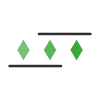When it comes to editing a page, you can either edit each one individually or update multiple of them at once.
Bulk editing and updating are useful if you want to quickly change a certain field or value across multiple pages.
Selecting Pages
To edit multiple pages at once, you'll first have to select the specific pages you want to update.
If you're viewing your pages in Grid or Large Grid mode, then hovering over a page's card will reveal a small square checkbox at the top-right corner of the card. Clicking this checkbox will select that page.
If you're viewing in Table mode, you'll find the select checkbox on the left of each row.
Alternatively, you can click on the Bulk Operations icon above the list of pages (near the right side of the screen) and you'll see the option to quickly select or deselect all the loaded pages.
Bulk Updating Pages
After you've selected your desired pages, you can open the Bulk Operations menu to quickly enable, disable, or archive all your selected pages.
Alongside those options, you also have the Edit selected option to edit all your selected pages at once.
If you select this option, you'll be taken to the bulk editing form which looks very similar to the Add Page form, but all the fields will be empty.
The important thing to understand here is that, any field you leave empty as is won't be changed and the pages will retain their existing values for those fields.
Only the fields you change or manipulate will be updated accordingly across all the selected pages. So you should only change the fields you want to update.
If you change a text field, but then clear it out again, that field will be reset to blank across all selected pages.
So before clicking Save Pages, make sure to check the Preview Changes column for all the fields that'll be changed and what new value they'll have. If a field says [reset to blank], that field's value will be reset to nothing for all selected pages.
If you modify a field by mistake and don't want it to change, click on Reset all changes near the top of the form and everything will be cleared out so you can start over again.
When you've made your desired changes, click on Save Pages and all the fields you modified will be updated accordingly across the selected pages.