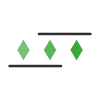AlertBits allows you to specify certain actions that'll be performed in the browser right before a capture of the page is taken.
These actions are useful for clicking away a pop-up or hiding a banner, for example, so that those elements are not included in your screenshot.
Actions
You'll find the option to add or remove actions under Advanced Settings when adding or editing a page.
You can specify multiple actions that'll be performed sequentially in the order specified.
You can change the order of an action using the up/down arrows next to them.
For each action, you'll first need to select a type. There are 6 types of actions available:
- Click
- Type
- Hide
- Hover
- Scroll
- Delay
Here's how each of them works:
Click
The click action will click on an element on the webpage. You'll specify which element to click in the Selector field.
The Selector field accepts a CSS selector value and the first element matching that selector will be clicked.
Type
The type action will type something into a field (e.g. filling out a form).
You'll specify the CSS selector of the element to type into in the Selector field.
And in the Value field, you'll specify exactly what to type into the field.
Hide
The hide action will hide an element from the page.
You'll specify the CSS selector of the element to hide in the Selector field.
Hover
The hover action will hover the mouse pointer over an element on the page.
You'll specify the CSS selector of the element to hover over in the Selector field.
Scroll
The scroll action can either scroll the whole page or a specific scrollable element in the page.
To scroll the whole page, put html in the Selector field. Otherwise, if you want to scroll a specific element, put the CSS selector of that element in the Selector field.
In the Value field, you'll specify how much to scroll down (in px). For example, entering 500 will scroll the page or element down by 500px.
Delay
The delay action can be used to delay or wait for a few seconds (e.g. to give time for something on the page to load).
You'll specify how long to wait (in seconds) in the Value field. For example, entering 4 means the browser will wait for 4 seconds before moving forward.